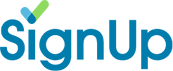Group Pages: Frequently Asked Questions (FAQs)
- Overview Video
- What’s a Group Page?
Your Group Page (also a class page) is a custom landing page where you can post links to your many VolunteerSpot activities in ONE place, giving your participants ONE-stop for your signups!
Customize your Group Page with an image or logo and then choose which signups you want to post to the page – just a few or list them all!
- How many Group Pages can I have?
- Organizers with free VolunteerSpot accounts may publish one Group Page. Organizers with Premium and Campus Plan subscriptions may publish an unlimited number of Group Pages.
- What activity signups can I post on my Group Page?
- If you are the Primary or Assistant Organizer on an activity, you may add it to your Group Page.
- Can an activity signup be listed on more than one Group Page?
- Yes! Any signup can be posted to any Group Page and it will always show current status in real-time.
- Can I post any logo or image on my Group Page?
- Please only upload family-friendly content and images you have permission to use. Unlawful use of logos, copyright, or objectionable images will be removed.
- How do I add contact or organization information to my Group Page?
- Add any information you want participants to see in the Group Page Details section (step 1 of the Group Page Wizard). You may link to your website or a document hosted anywhere on the web (e.g. Dropbox or Google Drive).
- How can I preview what my participants will see?
- If you're still in the Group Page Wizard, click the Preview button at the bottom of the Activities screen (step 3). If your Group Page has been published, click "actions" then choose "view" in the Group Page Dashboard.
- How do I invite people to my Group Page?
- If you're still in the Group Page Wizard, the last step, Sharing, will offer several options. Choose from invitation text to paste in your email or eNewsletter, text for sharing on Facebook & Twitter, and an HTML button you can add to your website or blog. If your Group Page has been published, click "actions" then choose "edit" in the Group Page Dashboard and skip ahead to the last step (Sharing).
- My activity isn’t showing – what’s up?
- Your Group Page stays current automatically by listing activities with future dates and no-date activities. After your activity or event is over, the activity will not display. Once you add new dates to your activity (in the MyActivities tab), it will show on your Group Page again.
- How do I change the list of Activity Signups shown on my Group Page?
- From your Group Page Dashboard, hover over "actions" then choose "edit" to open the Group Page Wizard. Skip ahead to step 3, Activities. Add new activity links using the pull-down menu. Remove activities by choosing Unlink ( ). NOTE: Removing an activity from your Group Page DOES NOT delete your activity from VolunteerSpot. Please edit or delete your activities in the MyActivities tab.
- How do I change the order of my Activities?
- From your Group Page Dashboard, hover over "actions" then choose "edit" to open the Group Page Wizard. Skip ahead to step 3, Activities. To change the activity order, click on the arrows and drag and drop the line over the line where you want it to be.
- How do I change the title, description or dates for an Activity listed on my Group Page?
- Please make all activity-specific changes by accessing your activity in the MyActivities tab. Your Group Page will automatically update in real-time.
- Will my Group Page be visible to search engines?
- When activated, your Group Page is private and not discoverable by search engines. If you want to keep it private, only invite people you know to the Group Page, using the URL link in an email or on a private web page (behind your website security wall or listserve). Links posted on your public webpages, Facebook or Twitter may be indexed (followed) by search engines.
- How do I hide, pause or deactivate my Group Page?
- When you no longer want participants to have access to your Group Page but you want to keep the same Group Page web address (URL), go to your Group Page Dashboard and hover over the word "actions" in the same line as the Group Page you wish to pause and choose "Deactivate". Participants who click the link will see a message that says, "This Group Page is not currently active, please check back at a later date."
- How do I delete my Group Page?
- When you want to remove your Group Page from the web, go to your Group Page Dashboard and hover over the word "actions" in the same line as the Group Page you wish to remove and choose "Delete". Once deleted, participants who click the Group Page link will see a message that says, “Whoops! This is not a valid URL, please check the address and try again or check with your activity organizer.” Your Group Page URL will be retired and not used again.
SignUp is free thanks to our sponsors: