How to Make Your Own SignUp Badges or Logos
Canva makes it easy to personalize your SignUps!
Looking to add a personal touch to your SignUps? Canva makes it easy to create custom badges and logos that perfectly match your event’s theme! Whether you're organizing a school fundraiser, holiday party, sports team snacks, a volunteer activity, or something else – designing your own SignUp badge is a fun and simple way to make your page stand out. Follow our step-by-step guide to create your unique 150x150px badges using Canva, and learn how to seamlessly upload them to your SignUp for a professional, polished look.

Creating Your Own Badges or Logos in Canva
Step 1: Sign In or Sign Up
Go to Canva.com and log in to your account. If you don’t have an account, sign up for free.
Step 2: Create a Custom Design
- On the Canva homepage, click the “Create a design” button in the top right corner.
- Select “Custom Size” from the drop-down menu.
- Enter 150 x 150 pixels for the width and height. Then, click “Create new design.”
Step 3: Add Graphic(s) or Shape(s)
- In the editor, you’ll see a blank canvas.
- Click on the ‘Elements’ tab on the left side of the screen.
- Click inside the ‘Search elements’ text box to search for graphics or shapes that fit the theme of your intended SignUp.

4. Type a search term and hit enter to find options for what you’re looking for. (e.g. apple, tiger paw, raffle ticket, etc.)
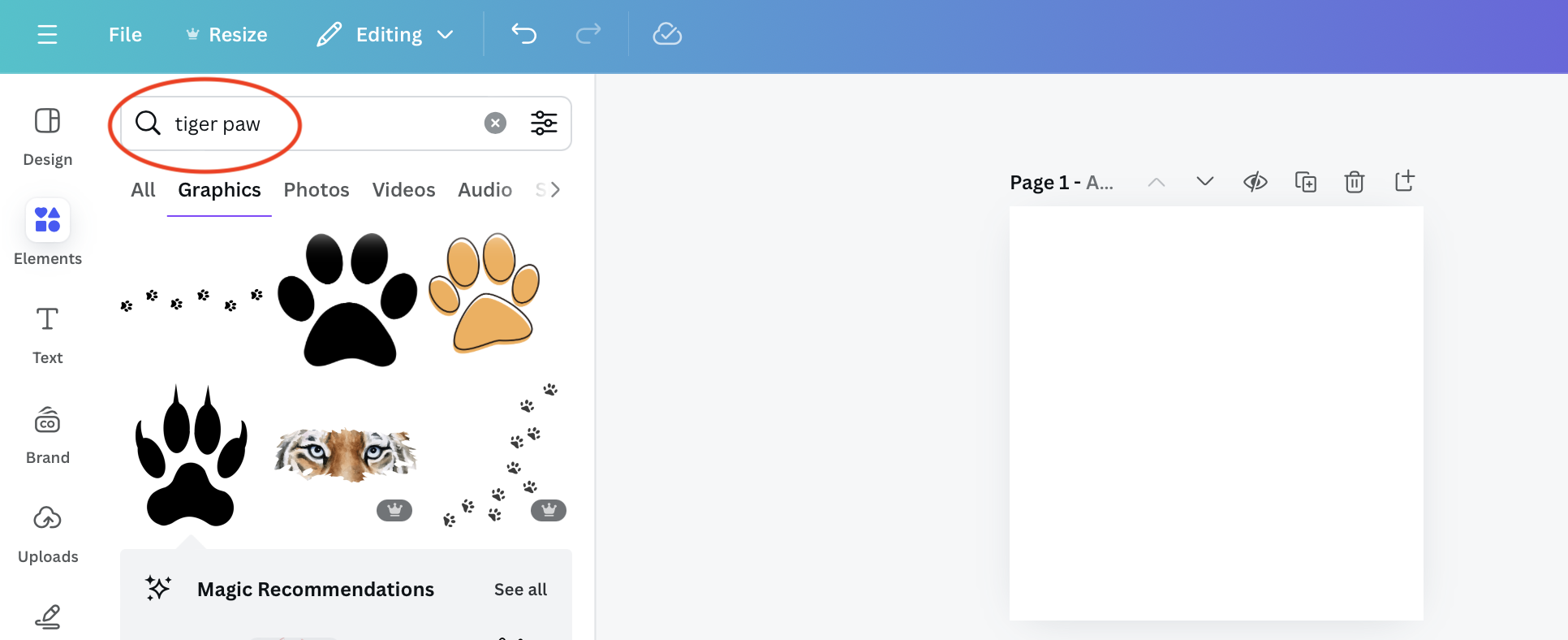
5. Scroll through the options provided and click on the graphic or shape you want to use.
6. Simply click on the graphic to add it to your blank canvas.
Pro Tip: You can also upload your own images or logos by clicking the "Uploads" tab.
Step 4: Adjust & Align Elements
1. Within the canvas, click on the graphic or shape that you selected – then click, hold, and drag any corner to resize the image as needed.

2. Use Canva’s alignment tools (lines that appear when you drag elements) to make sure everything is centered or positioned correctly.
Step 5: Save and Download
1. When you’re happy with your design, click on the ‘Share’ button in the top right corner and select ‘Download’.
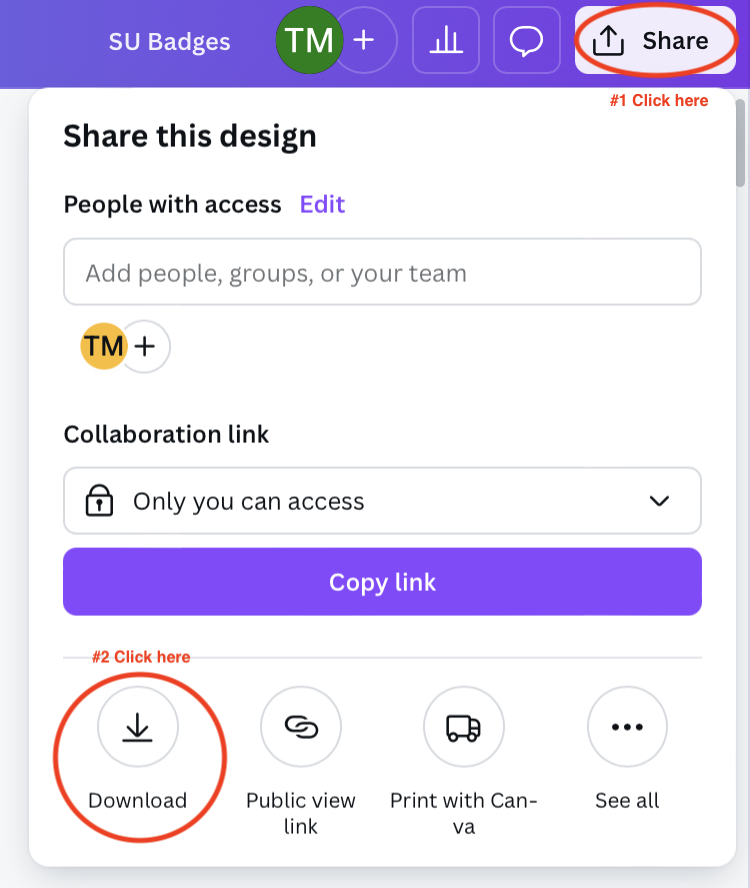
2. Choose PNG or JPG as your file format for high-quality images.
3. Select ‘Transparent background’.
4. Click "Download" and your 150x150px badge or logo will be saved to your device.

Now, you have a custom badge or logo ready to use on SignUp.
How to Use Your Badges & Logos for Your SignUps
Step 1: Sign In or Register
Log in or register for a free SignUp account, then navigate to your Dashboard to begin a new SignUp.
Step 2: Upload Your Custom Design
During the setup process for each of your SignUps, you are prompted to choose or upload an image that appears as a kind of badge on your SignUp, like this:

1. Select the ‘Upload’ tab, then click on the ‘Choose’ button.

2. From your saved files on your device, navigate to and choose the logo or graphic that you made in Canva and downloaded.


3. Click the Preview SignUp button to see what your SignUp looks like with the new badge.

Now you have a SignUp with your own personal touch added to the design!
About the Author

Tara McAdams
Digital Marketing Manager, Content Strategist & Creator
Tara leads content strategy at SignUp and creates a variety of resources on a wide range of topics – including lifestyle trends, parent tips, prep for holidays, volunteer management, and event planning. More about Tara →
